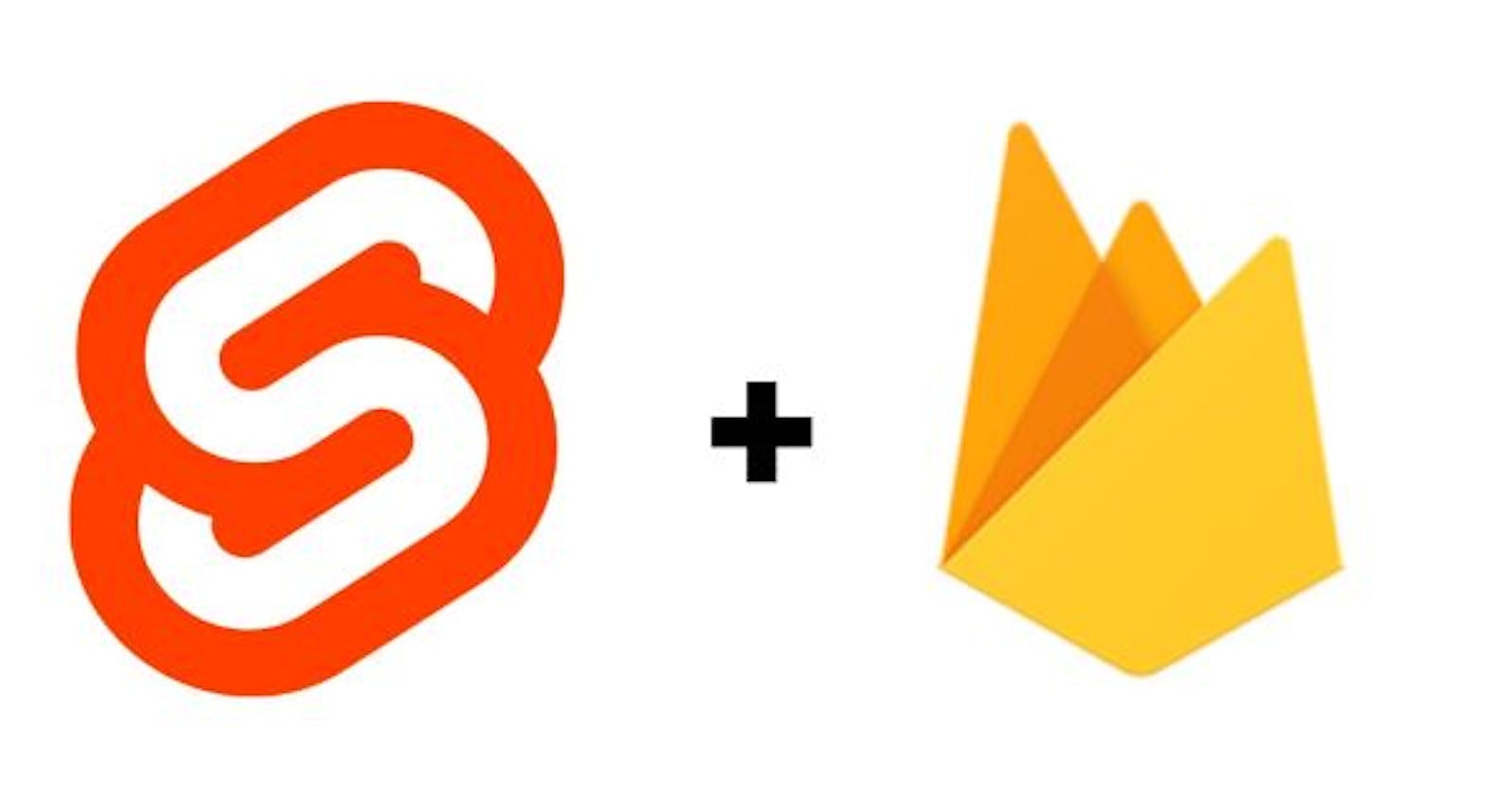Svelte is the shiny new framework for frontend developers. It seems to do a whole lot differently than the big three frameworks. We'll be taking a deep dive into it in this article.
Table of contents
Prerequisites
- A proper grasp of Javascript and its ecosystem
- Node v14 or higher
- A Node Package Manaager (npm or yarn)
Introduction
Svelte is a new Javascript Framework (actually a compiler) created by Rich Harris. It has brought about a radical change in how to go about editing the DOM(Document Object Module).
Svelte runs at build time and spits out imperative code that updates the DOM. This eliminates the need for a Virtual DOM used in other frameworks. It also has features like 'scoped styling' and 'reactive assignment'. Furthermore, Svelte also has 'stores' to help to store state.
Setting Up Firebase
Creating the project
If you don't have a Google Account, you can go ahead to create one and sign in.
Head over to the Firebase homepage and click the 'Go To Console' button

On the console, create a new project by clicking the '+' icon and give it whatever name you desire.

I'll call mine 'svelte-todo' and uncheck Google Analytics as we won't be needing it.

Setting up Google OAuth
We have to create an app for the platform we're building. Click on the web icon.

After registering the app with your nickname of choice, you'd see this:

Copy the firebaseConfig object as we'll be using it later. DO NOT attempt to use the variables in the picture as they would have been deleted.
Back on the console, Click on Authentication in the sidebar

Click on 'Get Started' and select Google as your auth provider.

Enable the provider, choose your support email and click 'Save'.

Setting up Firestore
To set up Firestore, head back to the console homepage and click on 'Cloud Firestore'

Click on 'Create Database', set it to 'Test Mode' and leave the location as is.

At this point, Firestore should have been enabled for your project. You can add collections or documents from here to play around with it.

Building the frontend with Svelte
To create a Svelte project, run
npx degit sveltejs/template [PROJECT-NAME]
then run
cd [PROJECT-NAME]
to enter into that directory.
This creates a basic Svelte project for us from this template. We still have to install the packages that come with the template though. We can use either yarn or npm for this but I'll use yarn.
Run
yarn
to install packages, then run
yarn dev
to start the server.

Head to the URL specified on 'Local' and you'd see your Svelte application running.
Enabling SCSS in the project
To do this, we have to install some new packages to help us parse SCSS. Run
yarn add -D node-sass svelte-preprocess
Edit the rollup.config.js file in the root of the directory to look like so:
import svelte from "rollup-plugin-svelte";
import commonjs from "@rollup/plugin-commonjs";
import resolve from "@rollup/plugin-node-resolve";
import livereload from "rollup-plugin-livereload";
import { terser } from "rollup-plugin-terser";
import css from "rollup-plugin-css-only";
//NEW LINE HERE
import preprocess from "svelte-preprocess";
const production = !process.env.ROLLUP_WATCH;
//CODE OMITTED FOR BREVITY
export default {
input: "src/main.js",
output: {
sourcemap: true,
format: "iife",
name: "app",
file: "public/build/bundle.js",
},
plugins: [
svelte({
//NEW LINE HERE
preprocess: preprocess(),
compilerOptions: {
dev: !production,
},
}),
css({ output: "bundle.css" }),
//CODE OMITTED FOR BREVITY
To test if SCSS works, go into the App.svelte file and paste the below:
<script>
export let name;
</script>
<main>
<h1>Hello {name}!</h1>
<p>
Visit the <a href="https://svelte.dev/tutorial">Svelte tutorial</a> to learn
how to build Svelte apps.
</p>
</main>
<style lang="scss">
main {
text-align: center;
padding: 1em;
max-width: 240px;
margin: 0 auto;
h1 {
color: #1900ff;
text-transform: uppercase;
font-size: 4em;
font-weight: 100;
}
}
@media (min-width: 640px) {
main {
max-width: none;
}
}
</style>
I'm sure you're already wondering how this file works. Well, Svelte expects each component to have three sections:
- The Script: It is represented by the
<script></script>tag and contains most javascript related functionalities. - The Component Body: This is the main part of our component. It includes the HTML and dictates what is to be displayed.
- The Component Styles: It is represented by the
<style></style>tag and contains our styling code which is scoped to this component only. In our case, we're using SCSS so we set the lang attribute on the style tag toscss.
Our component is to accept a prop called name from its parent. export let name achieves this functionality for us. We can accept as many props as we want.
In the component body, we can display any of the variables in our script by wrapping them in curly braces.
Now that we understand the component, you can start the server again by running
yarn dev
and you should see this:

Enabling Routing with page.js
Since we're building an app that has users, we'll need a page to log in and another to add/view your todos. In the src folder, create a folder pages and add home.svelte and login.svelte into it.
The folder structure should look like this:

We're going to use a package called page. Run
yarn add page
to install it and open package.json when it's done installing. Change the start script to
"start": "sirv public --single"
Finally, go into the App.svelte file and paste the below.
<script>
import router from "page";
import Home from "./pages/home.svelte";
import Login from "./pages/login.svelte";
let page;
router("/", () => page = Home);
router("/login", () => page = Login);
router.start();
</script>
<svelte:component this={page} />
We're importing the router, adding our different routes and starting the router. Our pages are empty but before adding their content, we need to set up our store. In the src folder, create a stores.jsfile and paste the following into it:
import { writable } from "svelte/store";
export const TodoStore = writable([]);
export const UserStore = writable(null);
writable helps us create a store that we can edit down the line. We then create 2 new stores, a TodoStore and a UserStore to hold the list of todos and the user's details respectively. All writable stores have 2 main methods:
- Set: To set the value of the store.
- Update: To update the value of the store based on a callback function.
Open the login.svelte file and paste:
<script>
import { UserStore } from "./../stores";
import page from "page";
$: if ($UserStore) page.redirect("/");
</script>
<div class="login container">
<button>Log In</button>;
</div>
<style lang="scss">
div.login.container {
background: hsla(238, 100%, 71%, 1);
background: linear-gradient(
135deg,
hsla(238, 100%, 71%, 1) 0%,
hsla(295, 100%, 84%, 1) 100%
);
background: -moz-linear-gradient(
135deg,
hsla(238, 100%, 71%, 1) 0%,
hsla(295, 100%, 84%, 1) 100%
);
background: -webkit-linear-gradient(
135deg,
hsla(238, 100%, 71%, 1) 0%,
hsla(295, 100%, 84%, 1) 100%
);
min-height: 100vh;
display: flex;
justify-content: center;
align-items: center;
position: relative;
button {
background-color: hsla(350, 100%, 69%, 1);
height: 200px;
width: 200px;
box-shadow: -10px -10px 15px rgb(255, 119, 142),
10px 10px 15px rgb(231, 88, 112);
border: none;
border-radius: 50%;
border: 8px solid hsla(350, 100%, 69%, 1);
font-weight: bold;
color: white;
font-size: 2rem;
&:focus {
box-shadow: -10px -10px 15px rgb(255, 119, 142),
10px 10px 15px rgb(231, 88, 112),
inset -10px -10px 15px rgb(255, 119, 142),
inset 10px 10px 15px rgb(231, 88, 112);
}
}
}
</style>
Here, we're displaying a large centered button, that will log the user in when clicked. The $UserStore is used to access the value inside of the store.
In Svelte, statements written after $: like so $: if ($UserStore) page.redirect("/") are called Reactive Statements. They are run before a component updates if the values they depend on have changed. The $ in $UserStore and Reactive Statements do not have the same function.
The reactive statement in our component checks if the $UserStore has a value i.e if we have a user currently logged in and redirects to the homepage if it does.
Paste this in the home.svelte file:
<script>
import EditTodo from "../components/edit-todo.svelte";
import ViewTodos from "../components/view-todos.svelte";
import Header from "./../components/header.svelte";
import { UserStore } from "./../stores";
import page from "page";
$: if (!$UserStore) page.redirect("/login");
</script>
<section class="home">
<div class="wrapper">
<Header />
<EditTodo />
<ViewTodos />
</div>
</section>
<style>
section.home {
display: flex;
justify-content: center;
align-items: center;
}
div.wrapper {
width: 100%;
max-width: 800px;
}
</style>
This component is fairly short as it's purpose is to house all our other components. It also has a reactive statement that works like the one in the login component. We simply check if there's no user currently logged in, and redirect to the login page if it holds true.
The components imported in the home page have not yet been built so let's go ahead and build them. Create a components folder in the src folder and add edit-todo.svelte, header.svelte, and view-todos.svelte into it.
Open the edit-todo.svelte file and paste this too:
<script>
let name = "";
let priority = "1";
const submitTodo = () => {
const newTodo = {
priority,
name,
completed: false,
};
console.log('Submit Todo', newTodo)
};
</script>
<form>
<header>Add New Todo</header>
<label for="name">
Todo Name
<input bind:value={name} id="name" type="text" />
</label>
<label for="priority">
Todo Priority
<input
bind:value={priority}
id="priority"
min="1"
step="1"
max="5"
type="range"
/>
</label>
<button on:click|preventDefault={submitTodo}>Add Todo</button>
</form>
<style lang="scss">
form {
background: #fff;
border-bottom-left-radius: 2rem;
border-bottom-right-radius: 2rem;
padding: 2rem 4rem;
header {
font-size: 2rem;
text-align: center;
font-weight: bold;
margin-bottom: 1rem;
}
label {
font-size: 1.4rem;
margin-bottom: 1rem;
display: block;
input {
display: block;
width: 100%;
margin-top: 0.5rem;
border-radius: 1rem;
}
&:nth-child(2) {
input {
padding: 0.5rem;
}
}
}
button {
padding: 1rem;
border: none;
background: #f2f9ff;
font-size: 1.4rem;
border-radius: 5px;
margin-top: 1rem;
border: solid 1px #ccc;
position: relative;
left: 50%;
transform: translateX(-50%);
}
}
</style>
In this component, we display a form that enables users to create todos by entering the name of the todo and its priority. You'll notice bind:value in both inputs. It is called a directive and it attaches the current value of that input to the variable specified.
The button in the form has a property on:click|preventDefault. This is also a directive but it has a modifier as well. Modifiers simply customize the directive we're currently using. on:click is a directive that helps us attach our click event handler to the button. The | is used to add modifiers and the preventDefault modifier calls the event.preventDefault() method for us before calling the event handler.
The submitTodo function currently logs out the todo we have created. We'll connect it to Firestore soon.
Open the header.svelte file and paste:
<script>
import { UserStore } from "./../stores";
</script>
<header>
{#if $UserStore}
<img src={$UserStore.photoURL} alt="User" />
<p>Welcome, {$UserStore.displayName.split(" ")[0]}</p>
{/if}
<button> Log Out </button>
</header>
<style lang="scss">
header {
width: 100%;
background-color: lightsteelblue;
display: flex;
justify-content: space-between;
align-items: center;
padding: 1rem;
& > img {
height: 6rem;
width: 6rem;
border-radius: 50%;
}
& > p {
font-size: 2rem;
text-align: center;
}
& > button {
font-size: 1.5rem;
border: none;
padding: 1rem;
background-color: rgba(255, 0, 0, 0.5);
color: white;
border-radius: 0.5rem;
}
}
</style>
The header component simply shows the name and image of the current user as well as the log out button.
Lastly, we have the view-todos component that displays all the todos. Open the file and paste the following:
<script>
import TodoItem from "./todo-item.svelte";
import { TodoStore } from "./../stores";
let activeTab = "incomplete";
$: incompleteTodos = $TodoStore
.filter((todo) => !todo.completed)
.sort((todoA, todoB) => todoB.priority - todoA.priority);
$: completeTodos = $TodoStore.filter((todo) => todo.completed);
</script>
<main>
<header>
<button
on:click={() => (activeTab = "incomplete")}
class:active={activeTab === "incomplete"}
>Current Todos ({incompleteTodos.length})</button
>
<button
on:click={() => (activeTab = "complete")}
class:active={activeTab === "complete"}
>Completed Todos ({completeTodos.length})</button
>
</header>
<div class="todos">
{#if activeTab === "incomplete"}
{#each incompleteTodos as todo (todo.id)}
<TodoItem {todo} />
{/each}
{:else}
{#each completeTodos as todo (todo.id)}
<TodoItem {todo} />
{/each}
{/if}
</div>
</main>
<style lang="scss">
main {
header {
display: flex;
justify-content: space-between;
padding: 2rem;
button {
background: none;
border: none;
font-size: 1.4rem;
padding-bottom: 0.5rem;
&.active {
border-bottom: solid 1px #333;
}
}
}
.todos {
padding: 1rem 2rem;
}
}
</style>
The two reactive statements in this component help us generate arrays for the 'completed' and 'incompleted' todos. We sort the 'incompleted' todos based on priority but leave the 'completed' as is. We then keep track of the current tab we're on and display the right todos based on that.
We do this with the {#if CONDITION} which displays a component depending on the condition. We also use {#each ARRAY as ARRAY_ITEM (ITEM_ID)} to help us display a component for each item in an array. Both of them have to be closed though with matching {/if} and {/each} respectively. We come across another directive, class:active which adds a class to the element depending on the condition.
We imported one more component, TodoItem.
Create a new file in the components folder called todo-item.svelte and paste the following into the file:
<script>
export let todo = null;
import TickIcon from "./../assets/tick.svg";
import CancelIcon from "./../assets/cancel.svg";
import StarIcon from "./../assets/star.svg";
$: ratings = new Array(todo.priority);
</script>
<div class="todo">
<button>
{#if todo.completed}
<CancelIcon width="100%" fill="#fff" />
{:else}
<TickIcon width="100%" fill="#fff" />
{/if}
</button>
<div class="info">
<p class:cancel={todo.completed}>{todo.name}</p>
<div class="stars">
{#each ratings as _}
<StarIcon width="20px" />
{/each}
</div>
</div>
</div>
<style lang="scss">
.todo {
display: flex;
align-items: center;
width: 100%;
&:not(:last-child) {
margin-bottom: 10px;
}
button {
width: 40px;
height: 40px;
display: flex;
justify-content: center;
align-items: center;
border-radius: 50%;
padding: 1rem;
border: none;
background: #1890ff;
margin-right: 1rem;
}
.info {
p {
font-size: 1.4rem;
margin-bottom: 0.5rem;
&.cancel {
text-decoration: line-through;
}
}
}
}
</style>
This component takes a todo as a prop and renders its name as well as stars to represent its priority. It also has a button that marks its complete or incomplete state.
There's just one issue, Svelte cannot import .svg files by itself. We need to add packages to help us do that. Run
yarn add -D rollup-plugin-svelte-svg
and replace the rollup.config.js file with this:
//CODE OMITTED FOR BREVITY
import css from "rollup-plugin-css-only";
//NEW LINE HERE
import { svelteSVG } from "rollup-plugin-svelte-svg";
//CODE OMITTED FOR BREVITY
plugins: [
//NEW LINE HERE
svelteSVG({
svgo: {},
}),
svelte({
preprocess: preprocess(),
compilerOptions: {
dev: !production,
},
}),
//CODE OMITTED FOR BREVITY
Running
yarn dev
would still throw an error as we currently have no assets to import.
Create a folder named assets in the src directory and paste these three files:
cancel.svg
<?xml version="1.0" ?><svg viewBox="0 0 32 32" xmlns="http://www.w3.org/2000/svg"><defs><style>.cls-1{fill:none;}</style></defs><title/><g data-name="Layer 2" id="Layer_2"><path d="M4,29a1,1,0,0,1-.71-.29,1,1,0,0,1,0-1.42l24-24a1,1,0,1,1,1.42,1.42l-24,24A1,1,0,0,1,4,29Z"/><path d="M28,29a1,1,0,0,1-.71-.29l-24-24A1,1,0,0,1,4.71,3.29l24,24a1,1,0,0,1,0,1.42A1,1,0,0,1,28,29Z"/></g><g id="frame"><rect class="cls-1" height="32" width="32"/></g></svg>star.svg
<?xml version="1.0" encoding="UTF-8"?><svg enable-background="new 0 0 47.94 47.94" version="1.1" viewBox="0 0 47.94 47.94" xml:space="preserve" xmlns="http://www.w3.org/2000/svg"><path d="m26.285 2.486 5.407 10.956c0.376 0.762 1.103 1.29 1.944 1.412l12.091 1.757c2.118 0.308 2.963 2.91 1.431 4.403l-8.749 8.528c-0.608 0.593-0.886 1.448-0.742 2.285l2.065 12.042c0.362 2.109-1.852 3.717-3.746 2.722l-10.814-5.685c-0.752-0.395-1.651-0.395-2.403 0l-10.814 5.685c-1.894 0.996-4.108-0.613-3.746-2.722l2.065-12.042c0.144-0.837-0.134-1.692-0.742-2.285l-8.749-8.528c-1.532-1.494-0.687-4.096 1.431-4.403l12.091-1.757c0.841-0.122 1.568-0.65 1.944-1.412l5.407-10.956c0.946-1.919 3.682-1.919 4.629 0z" fill="#ED8A19"/></svg>tick.svg
<?xml version="1.0" ?><svg id="Layer_1" style="enable-background:new 0 0 50 50;" version="1.1" viewBox="0 0 50 50" xml:space="preserve" fill='#fff' xmlns="http://www.w3.org/2000/svg" xmlns:xlink="http://www.w3.org/1999/xlink"><g id="Layer_1_1_"><polygon points="47.293,6.94 14,40.232 2.707,28.94 1.293,30.353 14,43.06 48.707,8.353 "/></g></svg>
We should be error-free now but on running it, the styling might look a bit off. Replace the global.css file in the public/build directory with:
html,
body {
position: relative;
width: 100%;
height: 100%;
font-size: 10px;
}
* {
margin: 0;
padding: 0;
box-sizing: border-box;
}
body {
color: #333;
margin: 0;
box-sizing: border-box;
font-family: Verdana, -apple-system, BlinkMacSystemFont, "Segoe UI", Roboto,
Oxygen-Sans, Ubuntu, Cantarell, "Helvetica Neue", sans-serif;
}
a,
button {
cursor: pointer;
}
input,
button,
select,
textarea {
font-family: inherit;
font-size: inherit;
border: 1px solid #ccc;
}
Let's test out our current setup before hooking up Firebase. Head back to the stores.js file so we can add some initial data.
import { writable } from "svelte/store";
export const TodoStore = writable([
{
completed: false,
id: 0,
name: "Read my books",
priority: 3,
user: "IBle5KaZruTFAobDKLIqpOksKZ23",
},
{
completed: false,
id: 1,
name: "Cut my hair",
priority: 2,
user: "IBle5KaZruTFAobDKLIqpOksKZ23",
},
{
completed: true,
id: 2,
name: "Write the article",
priority: 3,
user: "IBle5KaZruTFAobDKLIqpOksKZ23",
},
]);
export const UserStore = writable({
displayName: "Seun Taiwo",
email: "lorddro1532@gmail.com",
phoneNumber: null,
photoURL:
"https://lh3.googleusercontent.com/a-/AOh14GjhCUWFu5BpCrEK3t2TWml7mvmhTGBM5ROPf7NTWA=s96-c",
uid: "IBle5KaZruTFAobDKLIqpOksKZ23",
});
Now, we should get something like this:

Connecting the frontend with Firebase
We need to add our Firebase Configuration variables to the project. Recall we got them earlier from the Firebase Console. We can't add the variables into the project though because they're to be kept secret. We use environmental variables instead to keep them. Create a file in the root of the project, name it .env and add it to your .gitignore file.
Put your configuration variables into this file like so:
FIREBASE_API_KEY="YOUR_API_KEY"
FIREBASE_AUTH_DOMAIN='YOUR_AUTH_DOMAIN'
PROJECT_ID='YOUR_PROJECT_ID'
STORAGE_BUCKET='YOUR_STORAGE_BUCKET'
MESSAGING_SENDER_ID='YOUR_MESSAGING_SENDER_ID'
APP_ID='YOUR_APP_ID'
In the src folder, add a folder named services and add a file named firebase.js into it. Paste this into the file.
import { initializeApp } from "firebase/app";
import {
getAuth,
signInWithPopup,
GoogleAuthProvider,
signOut,
} from "firebase/auth";
import {
getFirestore,
collection,
addDoc,
getDocs,
doc,
updateDoc,
query,
where,
} from "firebase/firestore";
import { TodoStore } from "./../stores";
let env = env_var;
env = env.env;
const firebaseConfig = {
apiKey: env.FIREBASE_API_KEY,
authDomain: env.FIREBASE_AUTH_DOMAIN,
projectId: env.PROJECT_ID,
storageBucket: env.STORAGE_BUCKET,
messagingSenderId: env.MESSAGING_SENDER_ID,
appId: env.APP_ID,
};
initializeApp(firebaseConfig);
export const provider = new GoogleAuthProvider();
provider.setCustomParameters({ prompt: "select_account" });
const auth = getAuth();
export const signInWithGoogle = () => signInWithPopup(auth, provider);
export const logOut = () => signOut(auth);
export const db = getFirestore();
export const addTodo = async (todo, uid) => {
try {
let newTodo = {
...todo,
user: uid,
};
const { id } = await addDoc(collection(db, "todos"), newTodo);
newTodo.id = id;
TodoStore.update((current) => [newTodo, ...current]);
} catch (e) {
console.error("Error adding document: ", e);
}
};
export const getTodos = async (uid) => {
if (!uid) return;
const q = query(collection(db, "todos"), where("user", "==", uid));
const querySnapshot = await getDocs(q);
const docs = [];
querySnapshot.forEach((doc) =>
docs.push({
id: doc.id,
...doc.data(),
})
);
TodoStore.set(docs);
};
export const markTodo = async (completed, id) => {
await updateDoc(doc(db, "todos", id), {
completed,
});
TodoStore.update((current) => {
let todoIdx = current.findIndex((todo) => todo.id === id);
current[todoIdx].completed = completed;
return [...current];
});
};
We do 2 important things in this file:
- We initialize Firebase with our configuration variables.
We export all the utility functions we'll be using in the components.
The
signInWithGoogleandlogOutfunction do exactly what their names imply.- The
addTodofunction stores thetodoit receives as an argument to Firestore and adds it to our local store as well. - The
markTodofunction updates thecompletedstate of atodolocally and on Firestore. - The
getTodosfunction is called to fetch all the todos from Firestore and save it in ourTodoStore
We have to add our environmental variables into the project so we can access it. Install the packages that enable us do that by running
yarn add -D @rollup/plugin-replace & yarn add dotenv
We also need access to the Firebase SDK. Install that by running
yarn add firebase
Then update your rollup.config.js to:
//CODE OMITTED FOR BREVITY
import { svelteSVG } from "rollup-plugin-svelte-svg";
//NEW LINE HERE
import replace from "@rollup/plugin-replace";
import { config } from "dotenv";
//CODE OMITTED FOR BREVITY
plugins: [
//NEW LINE HERE
replace({
env_var: JSON.stringify({
env: {
isProd: production,
...config().parsed,
},
}),
}),
svelteSVG({
svgo: {},
}),
//CODE OMITTED FOR BREVITY
Firebase should be set up properly by now. We just have to add Firebase functionalities into the components.
login.svelte<script> import { signInWithGoogle } from "./../services/firebase"; import { UserStore } from "./../stores"; import page from "page"; $: if ($UserStore) page.redirect("/"); </script> <div class="login container"> <button on:click={signInWithGoogle}>Log In</button>; </div>With this, we can now sign into the app with our Google Account.
todo-item.svelte<script> export let todo = null; import TickIcon from "./../assets/tick.svg"; import CancelIcon from "./../assets/cancel.svg"; import StarIcon from "./../assets/star.svg"; import { markTodo } from "./../services/firebase"; $: ratings = new Array(todo.priority); </script> <div class="todo"> <button on:click={() => markTodo(!todo.completed, todo.id)}> {#if todo.completed} <CancelIcon width="100%" fill="#fff" /> {:else} <TickIcon width="100%" fill="#fff" /> {/if} </button> <div class="info"> <p class:cancel={todo.completed}>{todo.name}</p> <div class="stars"> {#each ratings as _} <StarIcon width="20px" /> {/each} </div> </div> </div>We've updated the button to call the markTodo function and pass the right arguments.
header.svelte<script> import { logOut } from "./../services/firebase"; import { UserStore } from "./../stores"; </script> <header> {#if $UserStore} <img src={$UserStore.photoURL} alt="User" /> <p>Welcome, {$UserStore.displayName.split(" ")[0]}</p> {/if} <button on:click={logOut}> Log Out </button> </header>The 'Log Out' button can now log users out.
edit-todo.svelte<script> import { UserStore } from "./../stores"; import { addTodo } from "./../services/firebase"; let name = ""; let priority = "1"; const submitTodo = () => { const newTodo = { priority, name, completed: false, }; name = '' priority = '1' addTodo(newTodo, $UserStore.uid); }; </script> <form> <header>Add New Todo</header> <label for="name"> Todo Name <input bind:value={name} id="name" type="text" /> </label> <label for="priority"> Todo Priority <input bind:value={priority} id="priority" min="1" step="1" max="5" type="range" /> </label> <button on:click|preventDefault={submitTodo}>Add Todo</button> </form>This updates the button so it can call the addTodo function now.
App.svelte<script> import router from "page"; import Home from "./pages/home.svelte"; import Login from "./pages/login.svelte"; import { getAuth, onAuthStateChanged } from "firebase/auth"; import { UserStore } from "./stores"; import { onMount } from "svelte"; import { getTodos } from "./services/firebase"; const auth = getAuth(); onMount(async () => { onAuthStateChanged(auth, async (user) => { if (user) { UserStore.set(user); getTodos(user.uid); } else { UserStore.set(user); getTodos(user.uid); console.log("User signed out"); } }); }); let page; router("/", (ctx, next) => (page = Home)); router("/login", (ctx, next) => (page = Login)); router.start(); </script> <svelte:component this={page} />
We call the onMount function to help us run a function after a component has been mounted. The onAuthStateChanged function calls its callback whenever the user state changes. We then update the UserStore based on the value we receive.
Clear the stores in the stores.js file so Firebase can take over and !Voila! we're done.
Conclusion
In this article, we created a Todo List using Svelte and Firebase. We went through some of the basics of Svelte and how to integrate it with Firebase. You can view the completed project here and the code here. To ensure you've fully grasped the concepts covered in this tutorial, try adding your own features to the app like making the todos editable, or deletable.
Thanks for reading the article ❤. Till we meet again, I remain @the_dro
_.